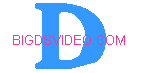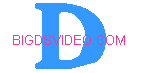|
Use this Guide to split your mpeg into parts so as to get the size you need to burn each part to
fit on a CDR disc. Note that most movies will only need to be cut in half, were as your 3 hr. movies will need to
be cut into 3rds. First follow all the settings in TMPGEnc noted in the DVD2AVI guide , then add the following steps
below...
| Click the setting button below, then advanced tab |
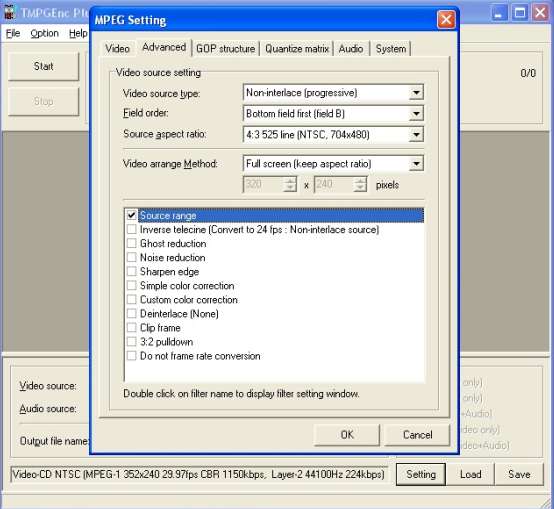
|
| Check mark Source Range and Double click on it |
| Use the slider bar to move to the desired part |
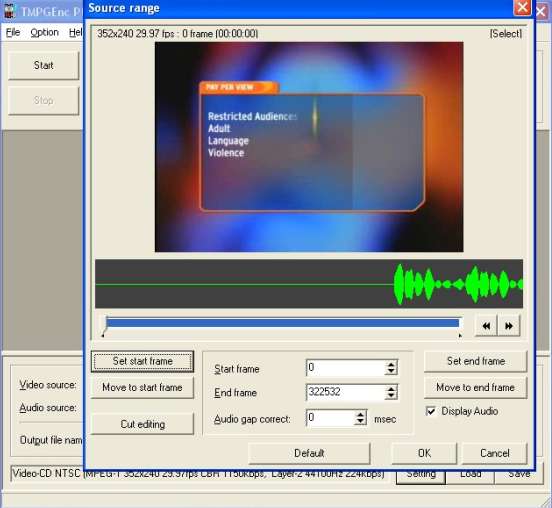
|
Notice above I moved the slider bar to the far left and I then clicked on Set start frame and then in the
Picture below I moved the slider bar to the middle and clicked on the Set end frame
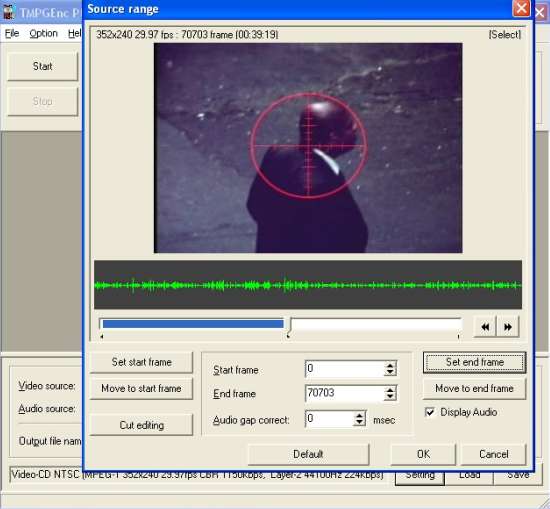
After setting the start frame and end frame, choose OK and then OK again. Now click the Run button to encode
this part of the movie......Note that if you are making 3 parts for longer movies, only go up about a third of the way with
the slider bar to choose your end frame....When that's done encoding go back into TMPGEnc and choose the end frame
setting that you used in your first split as your new start frame, then move the slider bar to the right and choose
your new end frame as seen below.
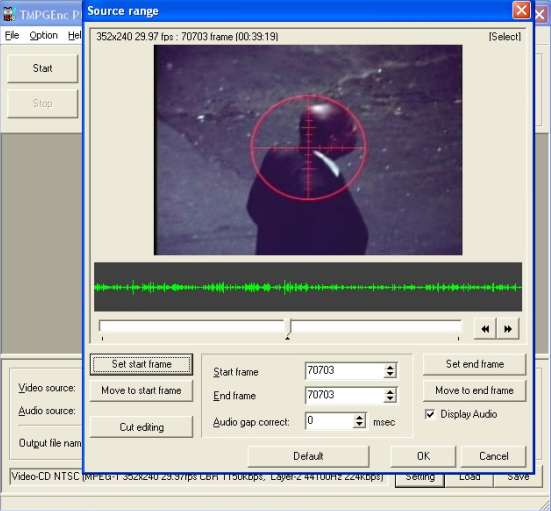
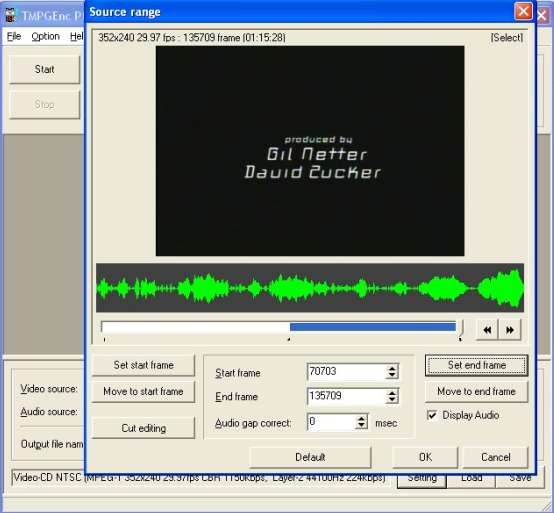
Now click OK and then OK again and click the Run button to finish encoding your movie. When finished
you will now have 2 files (3 files for long movies) to burn to a CDR disc to play on your Home DVD player. Also these
files can now be run through VirtualDub for DIVX encoding or WMEncoder/MovieMaker for .wmv to be able to view on your PocketPC.
|