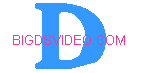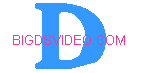|
You must first download and install TMPGEnc to use this Guide.To use TMPGEnc to cut out
commercials, open it up and choose file, mpeg tools, merge and cut tab, click add, choose your file and then highlight it
and click edit. You will see your video and a slider bar. You can play , pause, step frame with the buttons to the right of
the bar. Notice the { and }. these marks the start and stop points that you want to edit. Play around with it and you will
see what I mean, you can only mark one start and stop point at a time so after you click ok you will need to open the same
file again and do the same thing only pick up on your stop point of your first edit and so on. This all sounds complicated
but it really isn't.
| OPEN TMPGEnc |
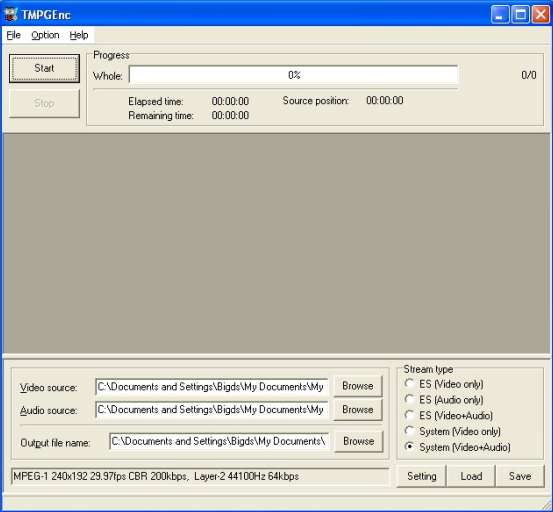
|
| Choose File, MPEG Tools |
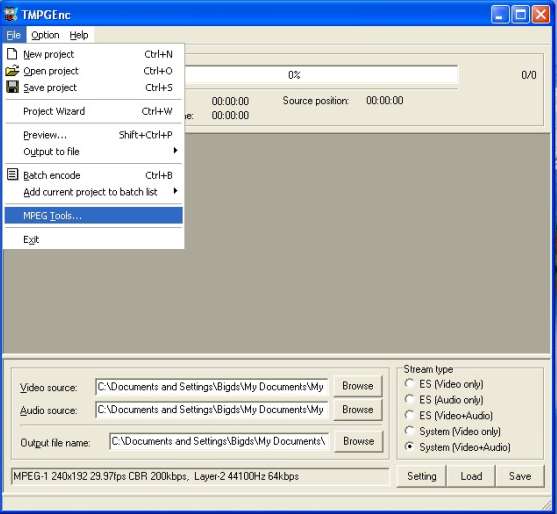
|
| Select The Merge and Cut Tab |
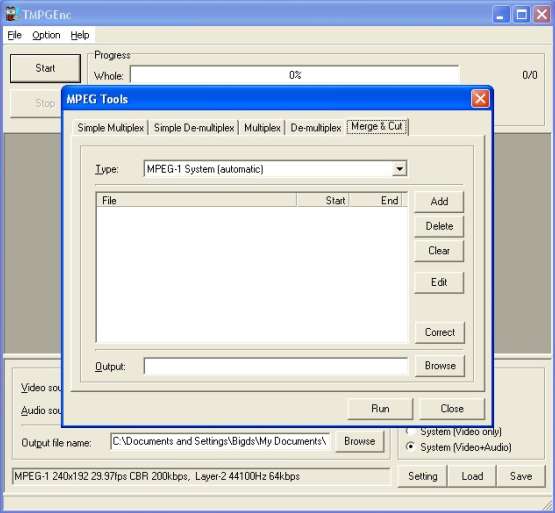
|
| Click Add, Choose Your file |
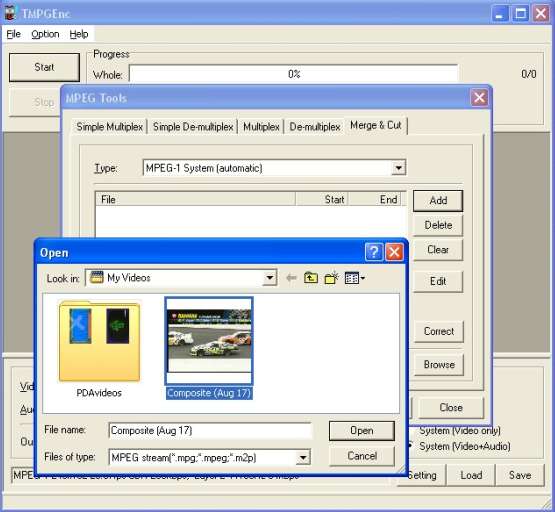
|
| Highlight Your File and Click Edit |
| Use the Bar and Buttons to edit |
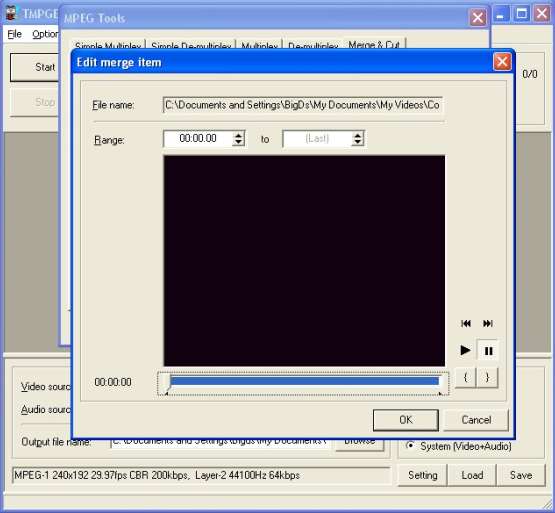
|
| Notice the { and } marks Start and Stop Points |
| CLICK OK |
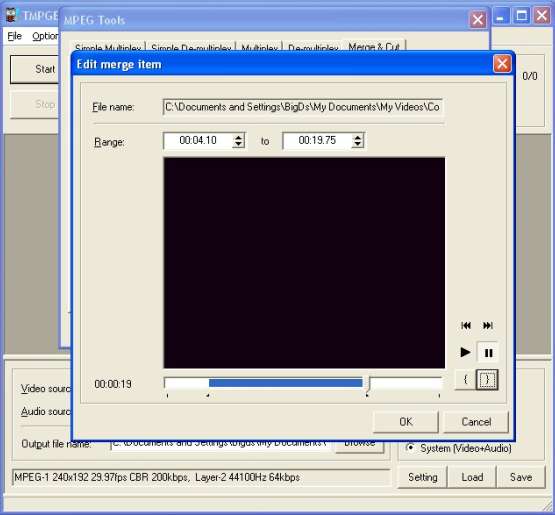
|
| Click Browse and Pick your Output File Location |
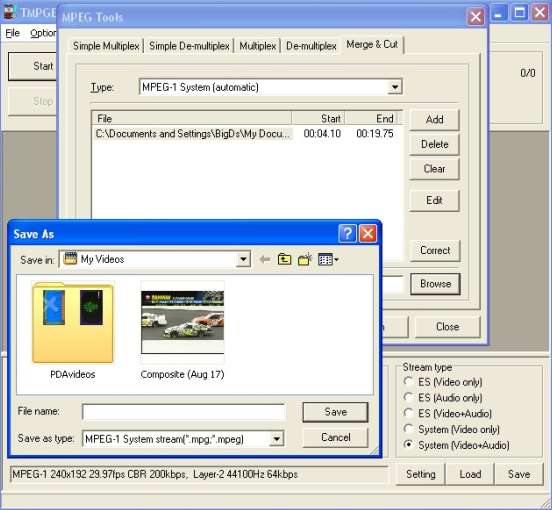
|
| Click Run and Process will Start |
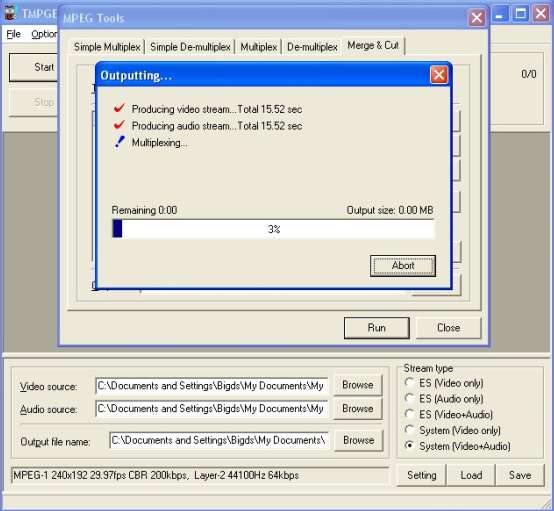
|
| Do this with each edit cut you make |
|